Download Shell Client
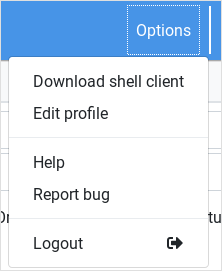
Click on the top menu option of the Create module navigation bar
Setup Guide for Linux, macOS, and Windows
The ioChem-BD Shell Client allows you to interact with the ioChem-BD platform from the command line, enabling efficient management of computational chemistry data and workflows.
Download the latest version of the ioChem-BD Shell Client from the Create module.
Download Shell ClientExtract the downloaded archive to your preferred location:
Navigate to the extracted directory and run the client:
Download the latest version of the ioChem-BD Shell Client from the Create module.
Download Shell ClientDetermine if your Mac uses Intel (x64) or Apple Silicon (ARM64):
Output will be x86_64 for Intel or arm64 for Apple Silicon.
Download the JRE 17 - LTS appropriate for your Mac's architecture (aarch64 or x64).
Pick the .pkg version and install it globally on your machine.
Download JREExtract the shell client archive, then remove the bundled JRE folder so it will use the system installed one:
Open PowerShell as Administrator and run:
This command lists the available Linux distributions ready to install.
If you want specifically Ubuntu 24.04, install it from the Microsoft Store or via PowerShell:
Follow the prompts to set up your Ubuntu username and password.
Download the Shell Client from the Create module to your Windows machine.
Download Shell ClientExtract the downloaded archive to your preferred location:
Copy the downloaded file to your WSL Ubuntu home directory:
Replace /mnt/c/Users/user/Downloads with the actual path to your extracted folder file.
Open your WSL Ubuntu terminal and run:
/mnt/c/ for C: drive, /mnt/d/ for D: drive, etc.
If you encounter a "Permission denied" error when trying to run the shell client, make the script executable:
If you see errors related to Java version incompatibility, ensure you're using the correct JRE version (Java 17).
You can check the bundled JRE version with:
If you're having trouble connecting to the ioChem-BD server: