Set upload limits
The administrator can set size limits to the uploaded files to improve software performance and control disk usage.
Uploading content using the web interface requires the ioChem-BD web server to perform the chemical files format conversion using web server CPUs. This action can become a bottleneck if multiple large output files are uploaded using this method.
The use of the shell client is the recommended method to favour system performance, setting upload limits can favour this choice.
TIP
The ioChem-BD platform has a default maximum file size upload limit set to 1GB but output files greater than 100MB should not be uploaded via web interface.
Uploading a file that exceeds the defined size when limitations are set will prompt the following error on the shell client:
$ loadadf -i input.com -o mo3w3o19.fac.opt.res -a large_8gb_file.xtc -n mo3w3o19.fac.opt -d mo3w3o19.fac.opt
Processing calculation, please wait.
Problems ocurred during the execution of the command:
The request was rejected because its size (8192 MB) exceeds the configured maximum (500 MB).And also to web users:
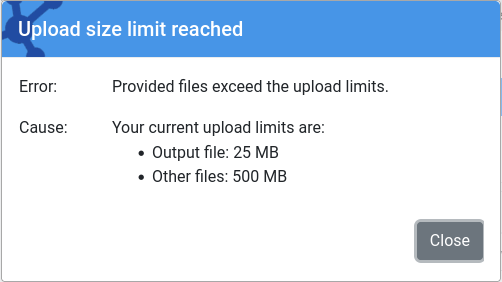
The following parameters must be configured on BASE_PATH/create/resource.properties file to enable upload limits, where BASE_PATH is the software installation folder:
upload.max.file.size.soft = -1
upload.max.output.file.size.soft = -1
upload.max.file.size.hard = -1
upload.max.output.file.size.hard = -1
upload.restriction.users.hard =
upload.max.file.size.message =Upload limit types
There are two types of upload limits: soft and hard. The first is more restrictive than the latest.
By default, all users fall under the soft limitation type. The platform administrator defines the users allowed to use the hard quota.
Soft limit
Related parameters:
upload.max.file.size.soft = -1
upload.max.output.file.size.soft = -1The first parameter will define the maximum size for any uploaded file in bytes. The second one will define the maximum size for the output files, the one that consumes the server CPU if uploaded via web. Setting any value to -1 will set it to unlimited.
The following is an example defining a soft limit on all uploaded files greater than 500MB and output files greater than 25 MB.
upload.max.file.size.soft = 524288000 # 500*1024*1024 in bytes
upload.max.output.file.size.soft = 26214400 # 25*1024*1024 in bytesHard limit
Under some circumstances, the soft limit can not be enough for some users, so the hard limit is the option to configure:
Related parameters:
upload.max.file.size.hard = -1
upload.max.output.file.size.hard = -1
upload.restriction.users.hard =The first parameter will define the maximum size for any uploaded file in bytes. The second one will define the maximum size for the output files. The last parameter is a list of the usernames that have the hard limit enabled, separated by colons ":".
The following is an example defining a hard limit on all uploaded files greater than 2GB, output files greater than 100 MB and assigning these quota limits to users jdoe and dzavala:
upload.max.file.size.hard = 2147483648
upload.max.output.file.size.hard = 104857600
upload.restriction.users.hard = jdoe:dzavalaSetting any limit value to -1 will set it to unlimited.
Notifying users
The last configuration parameter allows customizing the upload error message by appending additional steps, such as informing users on how to request the hard limit.:
upload.max.file.size.message =An example of the indications message:
upload.max.file.size.message = Please contact with admin1@iochem-bd.org to request an extended upload limit.The provided message will appear in the warning notifications:
$ loadadf -i input.com -o mo3w3o19.fac.opt.res -a large_8gb_file.xtc -n mo3w3o19.fac.opt -d mo3w3o19.fac.opt
Processing calculation, please wait.
Problems ocurred during the execution of the command:
The request was rejected because its size (8192 MB) exceeds the configured maximum (500 MB).
Please contact with admin1@iochem-bd.org to request an extended upload limit.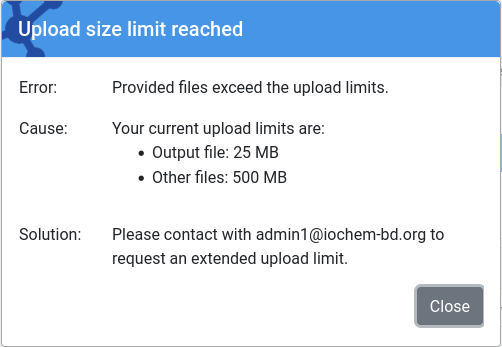
WARNING
Any modification of these parameters will require to reload its values, it can be done in two ways:
- Restarting the ioChem-BD service or
- accessing the refresh global variables url on the Create module:
https://BASE_URL/create/admintools/uploadlimits
being BASE_URL the url where ioChem-BD is served.
